
1. Click on the magnifying glass icon in the top menu on your Fire TV
2. Search “FreeCast” and select the app from the list when it appears
3. Select “Get” or "Download” to install the FreeCast app.
1. Make sure Screen Mirroring is Enabled on your Amazon Fire TV Stick.
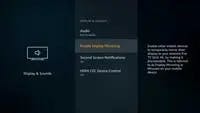
2. Make sure that your mobile phone and TV device are connected to the same Wi-Fi network.
3. Slide down on your screen from the home screen. Tap the small button that says “Media”.
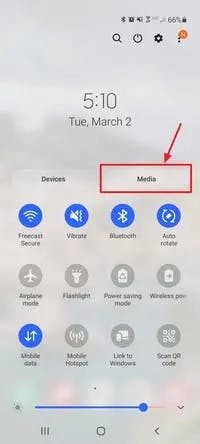
4. On the menu that appears, select “Smart View”.
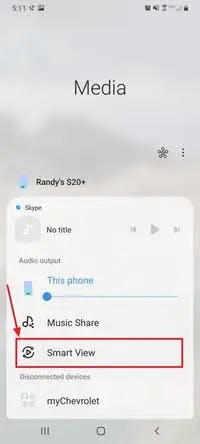
5. From the Smart View menu, select the device you are trying to cast to.
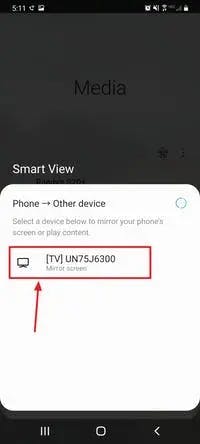
6. Your screen will now be mirrored on the device, and you can play your FreeCast content on your TV!
1. Make sure Screen Mirroring is Enabled on your Amazon Fire TV Stick.
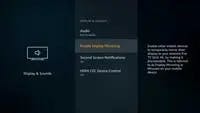
2. Open your Settings Panel and select Connected Devices.
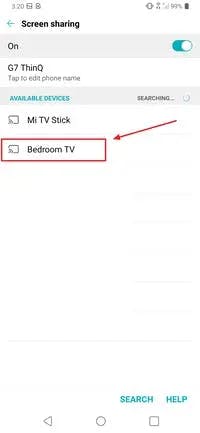
3. In Connected Devices select Screen Sharing
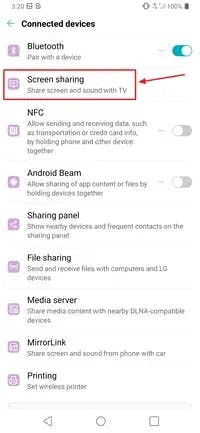
4. Select your Fire Stick from the list of devices
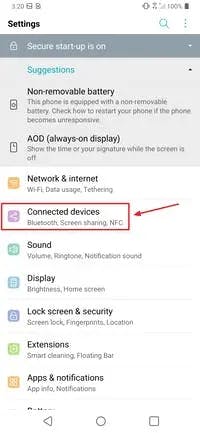
1. Make sure that your mobile phone and TV device are connected to the same Wi-Fi network.
2. Open the FreeCast app on your mobile device and find something to watch.
3. Once the video is playing, tap on the video to show the options overlay. Then click the cast icon on the bottom right side of the video.
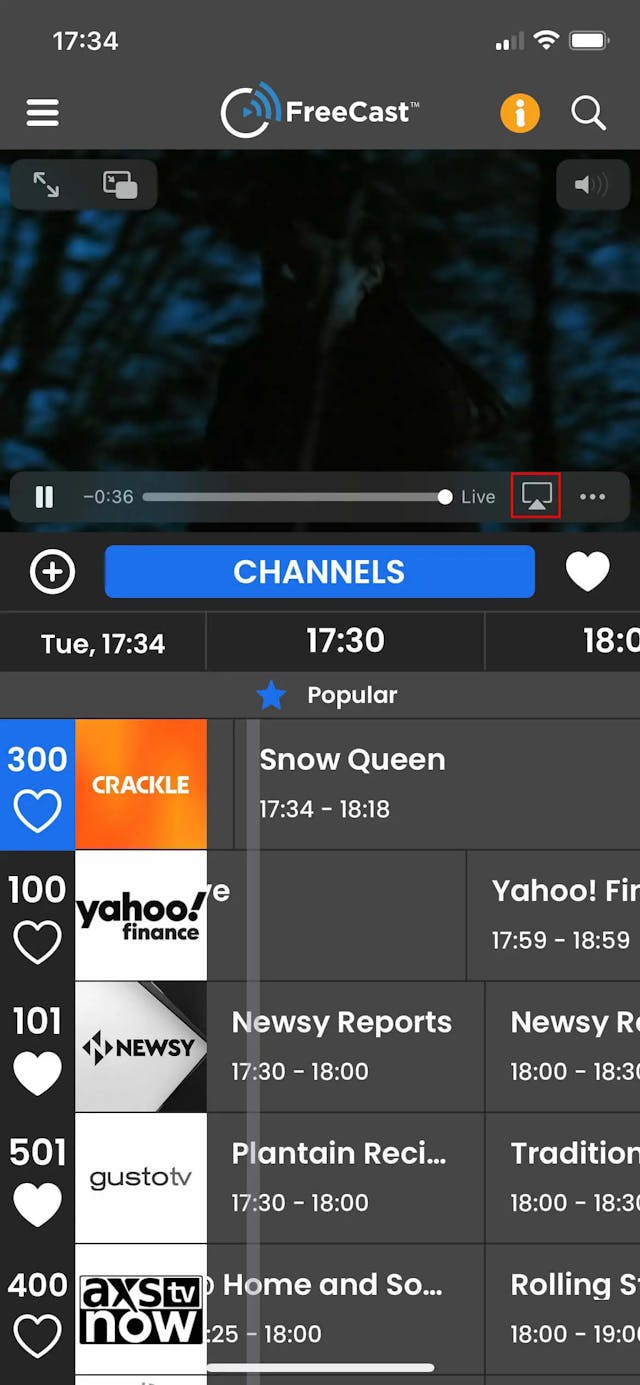
4. From the list of available devices, select your device.
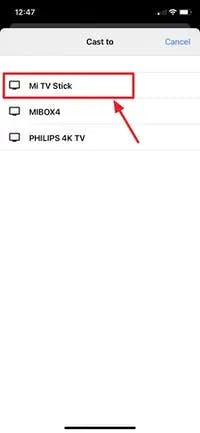
5. You can now view your FreeCast content on your device!